Categories
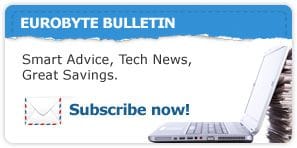
Testimonials

Featured product
Featured Products
Posted in iPad
100+ VoiceOver-friendly apps
I’m not an expert when it comes to iPad apps and I’m certainly not one when it comes to apps that are suitable for users with vision problems. As part of an iPad Info Class we were running at a local community centre, I needed to find info on this. I got in touch with Chiu Lau, a registered psychologist running a private psychology clinic, Possibilities Psychological Services in Ramsgate. She specialises in helping children with disabilities. She works with autistic children to be more precise, but I thought she might be able to provide some information or have access to people with information. And she indeed came up with a wonderful list of resources:
- First is a community-powered website AppleVis, which is a rich resource for low-vision and blind users of Apple devices.
- Second is a list of over 100 apps that have been found to work well with VoiceOver.
Thank you Chiu!
The following list of over 100 iPhone/iPad applications are the ones that have been found to work well with VoiceOver.
There are similar applications listed, as there are particular features in certain applications that stand out.
Where the name of the application is a bit vague as to its function, there is a brief description (after all, you can click on the link to read more about any application listed). No free or paid applications are identified as the state of an application can change.The categories into which the applications are sorted is how iTunes categorizes the applications.
Have fun.
You can also download 100+ VoiceOver-friendly apps in PDF format.
Disclaimer: Please note that only because an app is on the list doesn't mean Eurobyte is recommending it. If you're interested in an app from the list, please click on the corresponding link and read more about the app before you download and/or start using it.
- Books
- Business
- Games
- Accessible Minesweeper
- Adaptive Trivia
- AudioRun - Jump from roof top to roof top through a city without falling
- Aurifi (explore sound, movement, and music)
- Blind Fold Ping Pong (quite a fun ping pong game)
- Blind Earth Escape (maze game)
- Blind Memory (memory game)
- Blind Side - Fantastic adventure all done through sound. You are a professor who wakes up and you and your girlfriend cannot see. Can you avoid the monsters and escape?
- Bop-It World (Bop-It itself: shake it, pinch it, tap it etc)
- Cards Alone - A nice Solitaire style game
- Chess-wise
- Choo Choo interactive train
- Cow Tennis Game
- De Steno Games - Several old PC games come to iOS: Blackjack, Casino, Dodge City, Destination Mars, Run for President, and Sounds Like
- Domino Train
- Draughts-wise PRO
- Frotz (text adventures on your iOS device)
- Kings Corner (great card game)
- King of Dragon Pass
- Moxie (word game)
- Naval Combat - The classic Battleship game: sink the computer or other players ships by guessing their positions on the board
- Papa Sangre (rescue the sole from Papa Sangre)
- Ping Pong
- Simon Sings
- Smack Me - How Fast are You (Bop-It style game)
- Stem Stumper (get fertiliser and kill the angry acorn's)
- Sudoku4all
- TappyTunes - Pick a well old melody and tap to try and keep the rhythm
- Tennis Serve - Like the real game
- Tic Tac Toe Score - Drag your finger around the grid to make sense of the game
- Where's My Rubber Ducky - Help the blind person "Jim" to kill all the Zombies who stole his Rubber Ducky by using just your ears. Requires that your iOS device has a GPS and compass. You’re either shooting or cutting to pieces the Zombies, so this is a fairly violent game. However, a good example like Blind Side to show how a purely audio game can be developed and played.
- Zani Touch (Bop-It style game)
- Education`
- 900+ Sound Effects
- Proloquo2Go - Fully featured Augmentative and Alternative Communication (AAC) application. Please be aware of the price: $199.
- Read2Go
- Speaking Spelling Bee
- ViA from the Braille Institute (helps you identify apps that are useful for adults and children who are blind or have low vision)
- Entertainment
- ABC iView (Australian Broadcasting Commission) - Watch, catch up, and more from ABC Television
- Amy A.I.
- Audio Illusions
- BBC iPlayer Global (watch content from the BBC)
- Free Bowling
- Free Golfing and Golfing Fun
- Foxtel Guide - Look up what is on Foxtel, and with Foxtel IQ via your account, change and record shows
- Hammer
- Hey! Whistle – Catch Attention Easily!
- iBlink Radio
- Is it Dark Outside? - Tells you whether it should be dark or not based on your GPS position
- Lightsaber Unleashed
- Pastime (audiobook and podcast player) simple to use
- Podcasts - Podcasts app from Apple itself. Search, subscribe, and listen to podcasts all from within the app (can either stream or download the podcasts)
- Rain Stick
- Remote (control iTunes on your Mac or Apple TV)
- Remote Mic - Use your iPhone or iPad as a remote Mic for your Mac (look in app store for the Remote Mic Console that you will need to download for your Mac)
- Talking Carl
- TWIT (This Week In Tech)
- Food and Drink
- Health and fitness
- eSleep
- pzizz energiser
- pzizz sleep
- RunKeeper - Keep track of your fitness level
- Step Track Lite
- UltraVib - The Ultimate iPhone Vibrating Massage Tool
- White Noise
- Lifestyle
- Apple Store (locate your nearest Apple Store, and search/purchase products)
- Amazon Mobile
- Digit-Eyes - Audio Scanner and Labeller
- Music Healing
- oMoby (croud surfing object identification)
- White Pages Australia
- Yellow Pages Australia
- ZoomReader (OCR)
- Medical
- BlindSquare - GPS app specifically designed for people who are blind (integrates with 4Square and 3rd party products)
- EyeSight - Use your iPad like a CCTV (video magnifier)
- iHearClearly
- VisionAssist - Use your iOS camera like a video (CCTV) magnifier
- Vizwiz - Take a picture of something with your iOS device and have it crowd sourced (identified) through the internet
- Music
- Awareness – the Headphone app
- Cat Piano
- ChordicaTouch (compose music)
- David's Harp
- Downcast (great podcast downloader/streaming app)
- Gong Touch Free
- Garage Band
- Green Bongos Lite
- Harmonica
- Hokusai (audio editor)
- Kalimba
- ooTunes – Radio recording and alarm clock
- Rdio - Access millions of music tracks from your friends etc. via the Internet (subscription service)
- Songify (turns your spoken word into a singing music track… very cool)
- SoundHound (identify music playing)
- Spotify - Access millions of music tracks via the Internet (subscription service)
- Theremin
- TuneIn Radio
- Wunder Radio
- Xylophone
- Navigation
- News
- AccessWorld (Access World from American Foundation for the Blind tech magazine)
- AppAdvice
- Flipboard (social magazine information aggregator)
- Stitcher Radio
- Podcaster
- Photo and Video
- Magnifyer (use your iPHone as a magnifier)
- Productivity - Alarmed Timers, reminders and alarms
- Dropbox
- Droptext - A text editor for Dropbox
- Dropvox - record notes to Dropbox
- Fleksy (pattern recognition keyboard app - game changer for people who are blind and need to type on the on-screen keyboard)
- List Recorder
- MailShot (produce group emails)
- Pages
- Push 4.0 – Push a variety of notifications on your iOS devices including Facebook, Twitter, gmail, etc.
- Remember The Milk (task reminder)
- Single Text - Share quick notes between your iOS devices and the Mac (need to install Single TExt for the Mac: has info in apps store concerning website)
- File App Pro
- Voice Assistant+ - Alternative to Siri or dictation feature on the new iPad
- VoiceBrief (listen to your Twitter, Facebook, feeds, Gmail etc. via audio)
- Reference
- Britannica Concise Encyclopaedia 2011 - This one is a bit odd. Can certainly look up articles, and shake to read random articles. However, if you want to read an article, when you do a two finger flick to get VoiceOver to read the article, it will read: but it'll pause after each word. If you mute the sound you at least won’t get the clicks between each word, but there is still a pause in-between each word.
- Dictionary.com - free Dictionary and Thesaurus
- Foxtel Guide
- Google Search
- Mactracker (history of Macs)
- Pocket Braille Reference
- Social networking
- Boxcar (automatic notification from Facebook, Twitter etc.)
- Faceley HD - An alternative to the Facebook app which works fairly well with VoiceOver
- FeeddLer Pro (RSS reader)
- Find My Friends - Lets you find your friends via your iOS device upon request for permanent or temporary tracking based on your iCloud Apple ID
- FourSquare (find out what people think of places and check in to places)
- Heytell (2 way radio)
- IM+ Pro (multiple chat client)
- Skype
- Twitter - The official app from Twitter
- TweetList - A great Twitter client for Twitter lists
- VoiceBook VO - Simple, and easy to use app for accessing Facebook newsfeed (particularly designed for use with VoiceOver)
- Zello Walkie Talkie - Talk with friends or groups, public or private, and is very much like the old fashion CB radio although via the net
- Travel
- TripView Sydney - Great app for checking bus, train and ferry times plus stops, timetabling, setting alarms etc.
- Utilities
- 32X HD Magnifier for iPad
- aidColors
- AudibleTimer
- Better Clock (set multiple alarms etc.)
- BigNames (large text contacts list)
- BluetoothSMS - Send/received text messages via Bluetooth
- Car Dialer - Easily access up to 20 pre-set numbers on one screen
- Dictabulus (speech dictation to your Mac) - Use Siri on iPHone 4s/new iPad to dictate into any foreground application running on your Mac (requires Dictabulus application running on Mac as well: see info within app store)
- Find My iPhone
- Green Charging (get notified when battery is fully charged to save power)
- iCuckoo (clock to notify time)
- iHear Dialer (easy to use speaking dialler)
- Keeper Password and Data Vault
- Light Detector (tell if the lights are on etc.)
- LookTel Money Reader (identify a number of currency notes from various countries including Australia)
- Quick Text - Respond Faster (pre-set SMS messages)
- Sirens and Alarms
- Speed Dial #1 (pre-set number to dial)
- Speed Dial #2 (pre-set number to dial)
- Speed Dial #3 (pre-set number to dial)
- Speed Dial #4 (pre-set number to dial)
- Talking Calculator (basic)
- Talking Scientific Calculator
- Time Signal (just in case you wanted to know the exact time)
- Text Detective (a very good OCR app for iPhone)
- TypeInBraille - Type in Braille on your iOS device using a combination of gesturers using the 6 dot Braille cell
- Vision Hunt Color Edition (colour detector, light detector etc.)
- VM Alert (video motion detector)
- Weather
| Posted in:iPad |
iPad Tips and Tricks for Beginners
You got your iPad not long ago and you can send and receive emails just fine, look for and buy apps without problems, play games... Are you sometimes wondering what else is there? There are many nice little things that can help you use your iPad quicker and easier and here's a few.
Add two more dock icons
By default there are 4 dock icons (on the bottom of your iPad screen), and the good news is – you can actually have 6. Simply choose an app that you'd like to place onto the dock (and you would want an app that you're using frequently, so moving it to the dock will make it easier to access). Hold your finger down on any of the apps until they begin to shake. Now drag the one you chose to the dock and press the home button.
Restart your iPad
There will be times when you'll need to reboot your iPad (if it is having problems that aren't going away). To do the reboot, you press the home button and sleep/wake button together, and you hold them for about 10 seconds (ignore the slide to power off message). Your iPad will shut down and you can then power it on as you normally do… and the original issue should (hopefully) resolve.
Force an app to close
Sometimes iPad apps can stop responding. If this happens, press and hold the sleep/wake button until the slide to power off message appears. Let go of the sleep/wake button, press the home button and hold it down for about 6 seconds. This will force the app to quit.
Take a screenshot
If you wish to save what’s on your iPad screen (for example a confirmation of a restaurant booking), you can take a screenshot by pressing the home button and sleep/wake button together. The screen will flash and you will hear a shutter sound (if you've got sound activated). The image of whatever is on your screen is now saved in your Photos app and you can email/view/print this image at your convenience.
Personalise with wallpaper
Just save an image that you'd like to have as wallpaper. To save, tap on the image and hold down, then choose save image. Your saved image is now in the Photos app. Open it up, tap the little arrow in the top left corner of the iPad screen, and choose use as wallpaper.
Following websites contain a lot of free iPad wallpapers in case you don't feel like using your own photos:
- iFULLSCREEN – PC, Mac, iPod, iPad, iPhone screen wallpaper
- iPad Wallpaper Gallery
- Or you can use a wallpaper app such as Cool Wallpapers HD & Retina for iPhone iPod iPad. It's free and offers over 100,000 wallpapers.
Add a webpage to the home screen
If you've got a favourite webpage (e.g. Facebook) that you visit frequently, you can add it to your iPad's home screen. Tap the + icon in Safari and then tap add to home screen.
Did you know that there are 11 home screens on your iPad? You can group your apps by simply sliding their icons onto a relevant screen. You can have all your games (for example) grouped on one home screen or your music apps on another home screen.
Free e-books for iPad
iPad supports the ePub. ePub is one of major e-book formats, so you can pretty much open any e-book with your iPad. All you need to do is email an e-book to yourself, open it up and enjoy.
Apps for vision-impaired users
As part of an iPad Info Session we were running at a local community centre, I had to find apps useful for vision-impaired users. I got in touch with Chiu Lau, a registered psychologist running a private psychology clinic, Possibilities Psychological Services in Ramsgate. She specialises in helping children with disabilities, so I hoped she'd be able to help. And she indeed came up with wonderful resources. She provided invaluable help by sourcing a list of over 100 VoiceOver-friendly apps. She also told me about a community-powered website AppleVis, which is a rich resource for low-vision and blind users of Apple devices. Thank you Chiu!
| Posted in:iPad |





